Install VSCode on Kali Linux
Step 1 - Downloading the VSCode package
The easiest way to install VSCode on Kali Linux is by downloading the VSCode deb. package and installing it via Apt. By doing it this way, you are automatically installing the apt repository that is necessary to automatically update VSCode, which is what we want.
On your Kali machine, head over to the VSCode Downloads Page and select the .deb file to install VSCode.
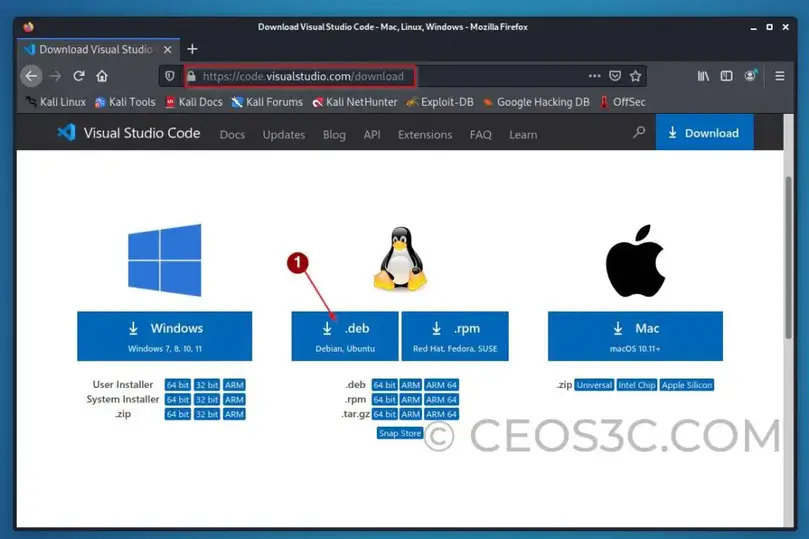
The file will now be saved inside your Downloads folder.
Step 2 - Install VSCode on Kali Linux
Once downloaded, we need to install VSCode on Kali Linux. Gladly, that's very easy now. Open up your Kali Terminal by clicking on the icon and navigate to the Downloads folder.
cd Downloads sudo apt install ./code_amd64.deb
Make sure to select the file you have downloaded for this.
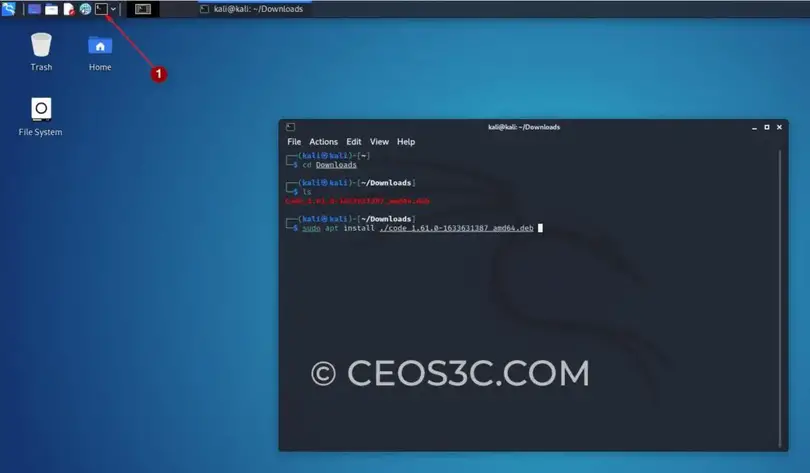
This is all that you need to do to install VSCode on Kali Linux - No importing repositories or messing around with GPG keys!
Step 3 - Starting VSCode
And that's it already! You can now start VSCode on Kali Linux via the App menu.
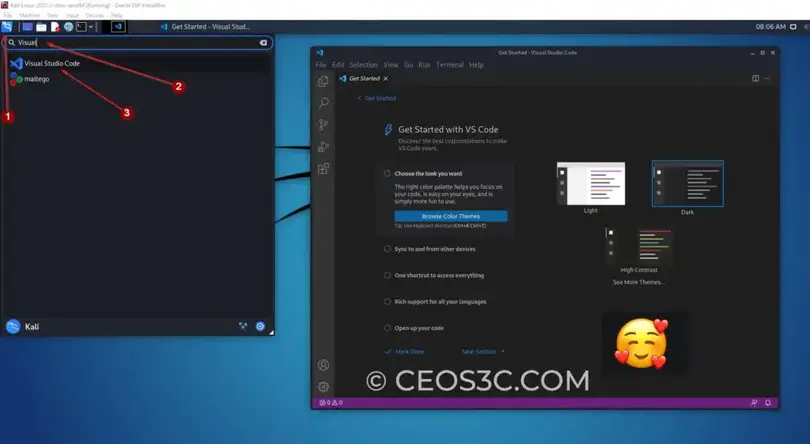
Step 4 - Update VSCode on Kali Linux
VSCode usually notifies you if an update is available while using the app, but since we installed it in a way that also installed the apt repository, we can simply update VSCode by using apt.
sudo apt update -y && sudo apt upgrade -y
This will also bring VSCode to the latest version.
Conclusion
And there you have it. That's as easy as it gets. Now you are able to use VSCode in Kali Linux. I really enjoy working with VSCode because of its ease of use and because of its extensive extension library.
There are extensions for almost anything you can think of, from colored bracket pairs to syntax auto-completion et cetera. On top of that, it runs really fast and had never even once crashed on me. It is also fully integrated with Git, making it very easy to work with your Git repository.
Once you get used to using Virtual Studio Code, you probably will not go back to your old editor (except, your old editor is VIM of course!), but that's a whole topic on its own.


Comments
Post a Comment