You've been signed in with a temporary profile
Error
We can't sign in to your account" and "You've been signed in with a temporary profile" notifications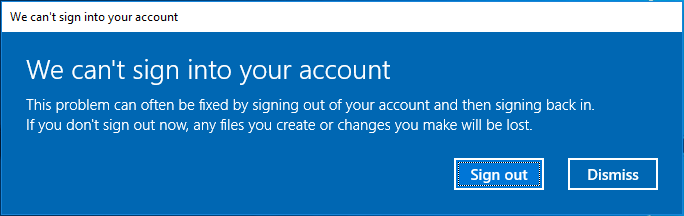
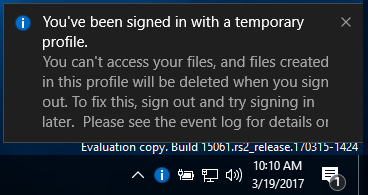
Resolution
1 Restart the computer 4 times, each time letting your PC get to the Desktop before the next restart. This will often fix this issue a lot of the time. If not, then continue on to step 2.
2 While signed in to the account with the temporary profile, open a command prompt.
3 Enter the command below into the command prompt, and press Enter.
whoami /user4 Make note of the SID (Security Identifier) for this current account. You will need to know the SID (ex: S-1-5-21-....-1001) for your account in the steps below. (see screenshot below)
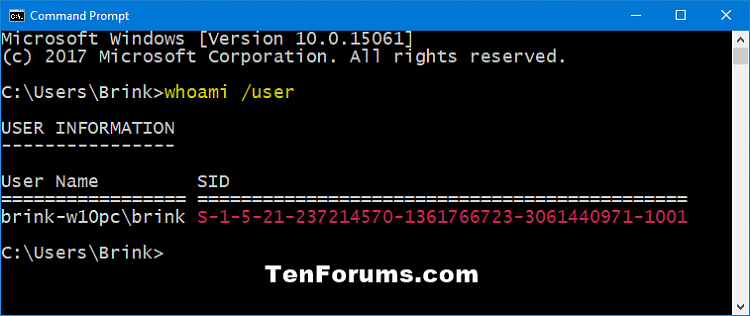
5 If this account is a standard user, then you will need to sign out and sign in to an administrator account to be able to continue on with the steps below.
6 Press the Win + R keys to open Run, type regedit into Run, and click/tap on OK to open Registry Editor.
7 If prompted by UAC, click/tap on Yes.
8 Navigate to the ProfileList key at the location below in the left pane of Registry Editor. (see screenshot below)
HKEY_LOCAL_MACHINE\SOFTWARE\Microsoft\Windows NT\CurrentVersion\ProfileList
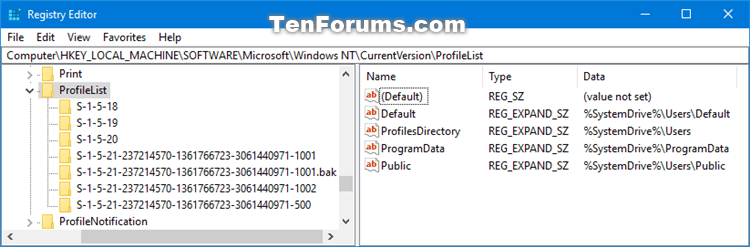
9 In the left pane under the expanded ProfileList key, look to see if the SID key from step 4 above is listed with (ex: S-1-5-21-....-1001.bak) and/or without (ex: S-1-5-21-....-1001) .bak at the end. (see screenshot above)
10 Do step 11 (Only SID without .bak), step 12 (Only SID with .bak), or step 13 (SID without and with .bak) below depending on what you see in step 9 above.
A) In the right pane of the SID key (ex: S-1-5-21-....-1001), double click/tap on the ProfileImagePath value name to modify it. (see screenshot below)
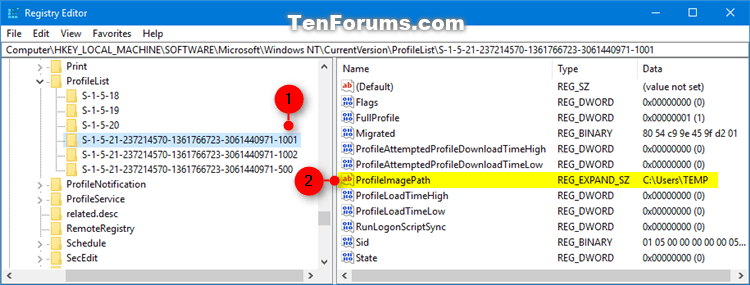
B) Enter the correct path (ex: C:\Users\Brink) of the user's profile folder, and click/tap on OK. (see screenshot below)
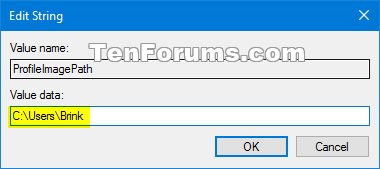
C) In the right pane of the SID key (ex: S-1-5-21-....-1001), verify that the State DWORD is set with a value data of 0 (number zero), and go to step 14 below. (see screenshot below step 11A)
A) Right click or press and hold on the SID key (ex: S-1-5-21-....-1001.bak), click/tap on Rename, and rename the SID key to only remove ".bak" (ex: S-1-5-21-....-1001) at the end of the key's name. (see screenshot below)
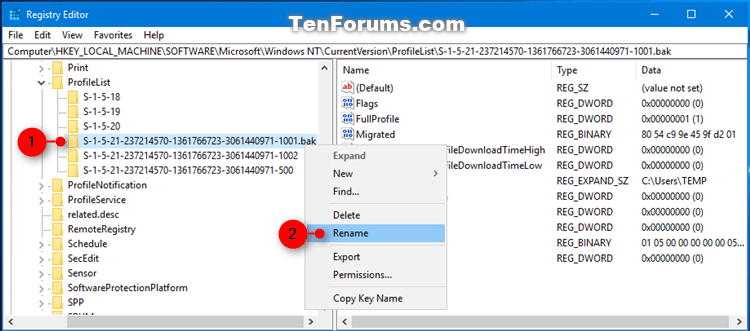
B) In the right pane of the SID key (ex: S-1-5-21-....-1001) now without .bak at the end, double click/tap on the ProfileImagePath value name to modify it. (see screenshot below)
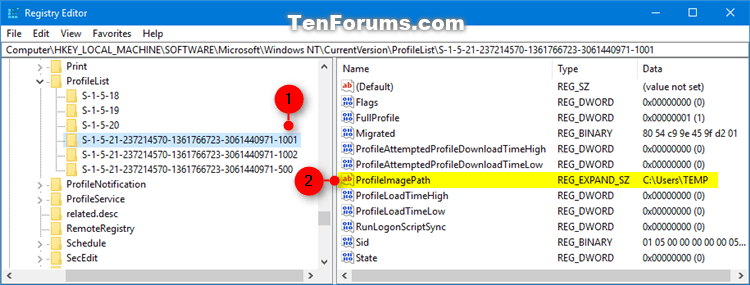
C) Enter the correct path (ex: C:\Users\Brink) of the user's profile folder, and click/tap on OK. (see screenshot below)
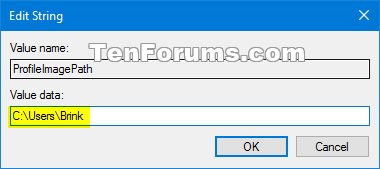
A) Right click or press and hold on the SID key without .bak (ex: S-1-5-21-....-1001), and click/tap on Delete. (see screenshot below)
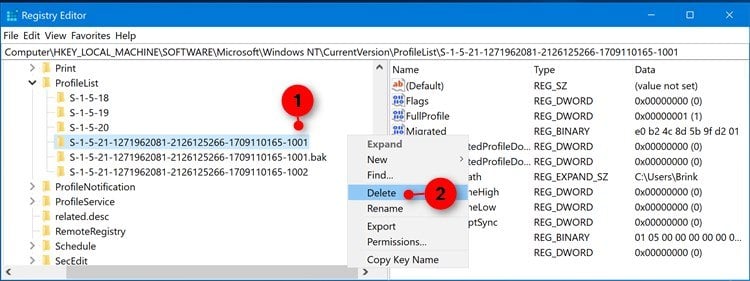
B) Click/tap on Yes to confirm. (see screenshot below)
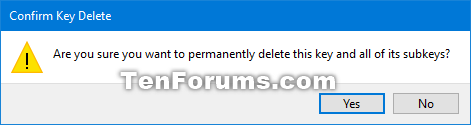
C) Right click or press and hold on the SID key with .bak (ex: S-1-5-21-....-1001.bak), click/tap on Rename, and rename the SID key to only remove ".bak" (ex: S-1-5-21-....-1001) at the end of the key's name. (see screenshot below)
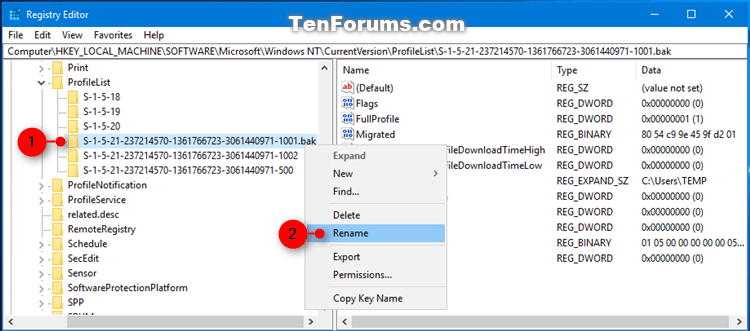
D) In the right pane of the SID key (ex: S-1-5-21-....-1001) now without .bak at the end, double click/tap on the ProfileImagePath value name to modify it. (see screenshot below)
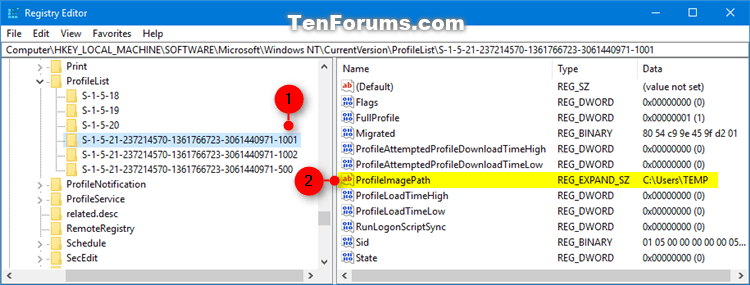
E) Enter the correct path (ex: C:\Users\Brink) of the user's profile folder, and click/tap on OK. (see screenshot below)
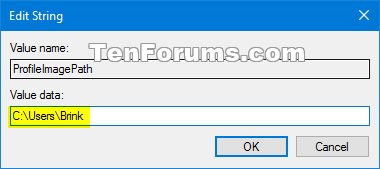
15 Restart the computer, and sign in to the account that got the temporary profile error to see if it is now fixed.

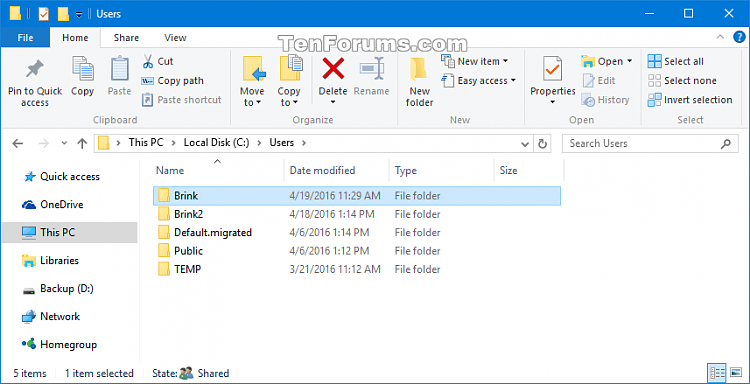
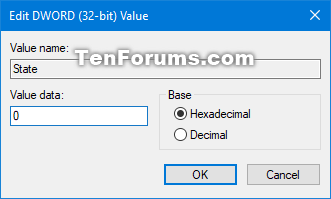

Comments
Post a Comment